Watch Dogs 2 Optimize and Fix Low FPS/Stutter On PC (Part1)

Note: When set on low settings possible it consumes about 1.6 GB VRAM @ 1080p.
Pixel Density:
It is found in the Display section. Increases the internal rendering resolution of the game irrespective of the resolution set. The game runs on the display resolution you applied and all the HUD elements, menu, etc will be scaled according to your resolution but the in-game objects, scene, etc will be rendered by the multiplier chosen.
It's a neat option, lets say you hate reducing the resolution because the HUD elements, etc will be scaled down and they look blurry. With this option you can enjoy all of them at your monitors native resolution. You can't increase the multiplier more than 1.00x on 4K, but we can decrease.
- Ranges from: 0.25x - 1.50x
- COST: When set to 1.50x on 1080p: about 15+ fps and depends on other settings.
- Thoughts: Leave it on 1.00x
Geometry:
It increases the overall graphical complexity of all the objects in the world. It's like the Level of Detail (LoD) setting in other games. Unlike WD1 where LoD controlled all options such as Vegetation, Terrain, Physics, Geometry, etc.
- Ranges from: Off - High - Very High - Ultra
- COST: About 5~9 fps.
- Thoughts: Set it on Medium or High. FPS cost is even more less for those who are having latest cards such as Maxwell or Pascal cards.
Extra Details:
Extending the Level of Detail even beyond the capabilities of the default setting. Only for high-end PCs. Performance varies depending on overall settings applied. Consumes about 100 MB of VRAM. Note that it's very demanding on CPU
- Ranges from: 0% - 100%
- COST: 10~12 fps with most of the other settings on ultra.
- Thoughts: Leave it on 0%
Terrain:
Increases the quality of terrain details of the world.
- Ranges from: Low - High - Ultra
- COST: 1~3 fps.
- Thoughts: Set it to High. You wouldn't find much of a difference when on Ultra.
Vegetation:
Level of Detail setting for foliage such as trees, bushes, grass, etc.
- Ranges from: Low - High - Ultra
- COST: About 2~4 fps. Maybe higher if there are lots of trees and depends on Shadows.
- Thoughts: High is fine. Not much difference between High - Ultra and you can save a frame or 2.
Texture Resolution:
Handles the quality of the textures applied in the game. Ultra option is available only if you downloaded the free Ultra Textures DLC pack.
- Ranges from: Low - Medium - High - Ultra
Comparison: Right click, open in new tab and compare.
 |
| Low: Loads basic dull textures. |
 |
| Medium: Some standard quality of textures added to the world. |
 |
| High: See the bag textures, while there is only a small change to most of the environment. |
 |
| Ultra: For 4K resolution in compensation for the scaling. Can't find much difference otherwise. |
VRAM: Medium: 350 MB; High: 850 MB; Ultra: 18
50 MB (In addition to 1.6 GB)
- Thoughts: Set to Medium (2 GB+) for now, or High (4 GB) at the most, avoid Ultra (4 GB+)
Texture Filtering:
Or also called as Anisotropic Filtering which makes the textures look sharp and clear when viewed at different angles.
- Ranges from: Low - Medium - High - Ultra
- COST: Negligible. It depends on the Texture resolution setting.
- Thoughts: Just leave it on Ultra.
Shadows: Controls the quality of shadows which are casted by the objects in-game. It has PCSS which is one of the Nvidia tech and HFTS is available only for Maxwell and Pascal cards.
- Ranges from: Low - Medium - High - Very High - Ultra - PCSS - HFTS
Comparison: Right click, open in new tab and compare.
 |
| Low |
- COST: When set to Ultra/PCSS it consumes about 1 GB of VRAM and 10~15 fps approx.
- Thoughts: It looks just fine on Low. PCSS is just crap, doesn't look great even at that cost of performance. It looked epic in GTA V with just 5~7 fps cost while only consuming some VRAM. Couldn't test HFTS because mine's a Kepler card.
Headlight Shadows:
The headlights of the vehicle you are driving and nearby vehicles create shadows at night time if the setting is enabled.
- Ranges from: Off - Your Car - 2 Cars - 3 Cars - 4 Cars
Comparison:
 |
| Off |
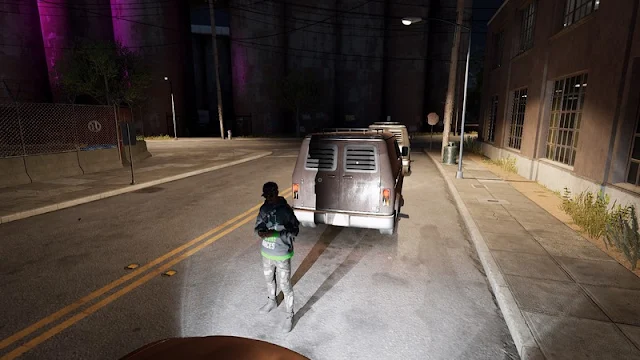 |
| 2 Cars |
- COST: 1~3 fps
- Thoughts: Off because it will only add too much load on your GPU creating additional shadows which again depends on your Shadows setting, so leave it disabled. But if you want realism then choose 'Your Car' or '2 Cars' at the most.




level of police agression lol, you got that one right
ReplyDelete